Personalize your calendars by choosing a specific color, pattern or pictogram for the borders and background of the calendar, month, or each box of the day.
- For each border, you can choose a color which will, for example, match the main photo.
- Choose a color, a pattern, a photo from the web, the site or a personal photo, for the background of the calendar, or for only part of it, for example a specific month.
- Personalize the display of calendar information, birthdays, names to wish for, each activity in the activity tracker, with a color, a pattern, a photo or a picogram.
The principle
Behind each of the 'Calendar', 'Month', 'Boxes', 'Data' and 'Photo' tabs you will find sensitive areas with a blue or red frame, such asBorder,Bottom,Color,Color, pictogram or pattern,
Click on the area you want to make customization for.
Then click either on 'Color' to assign a solid color, or on 'Images and patterns' to choose a predefined pattern, a pictogram or a photo.
The color customization box
The following box is displayed: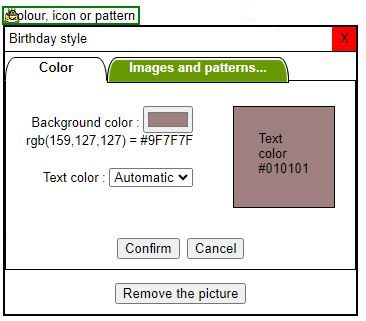
First click on the sensitive area to the right of 'Background color' (or to the right of 'Border' if it is a border).
With a computer running Windows 10, the color choice box is displayed
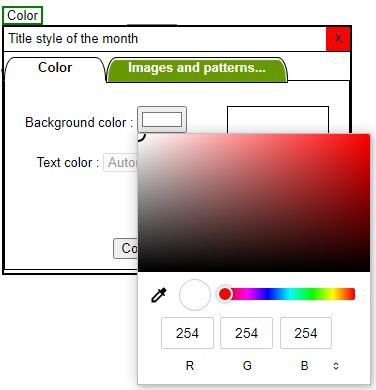
In the case of a synthetic display (Aspect of the box) for the boxes of the day, if several colors are assigned to the same day via different events (day of the week, calendar, birthday, activity monitoring, school holidays, etc.) only one color will be displayed, and the display priority is as follows, from most important to least important):
- Activity tracking: see the list of activities .
- Names to wish (Data tab)
- Birthday (Data tab)
- Calendar (Data tab)
- Day of the week (Boxes tab)
- Every day (Boxes tab)
To no longer display a color, click on 'Remove color'
The use of pictograms (see below) allows the summary display of different events on the same box of the day.
The box for personalizing patterns, photos and pictograms
The reasons
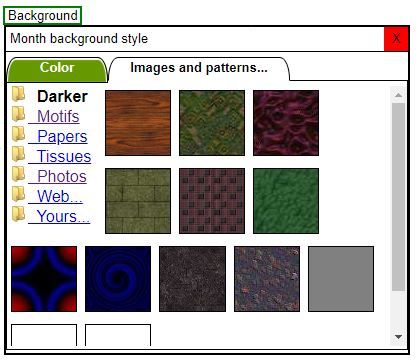
With the 'Images and Patterns' tab, you can choose a background other than a color, for example a dark pattern (with a white text color), a fabric or paper imitation, or another pattern (with a white text color). black).
For the day boxes, the display of patterns follows the same rules as those of colors (see above).
Photos
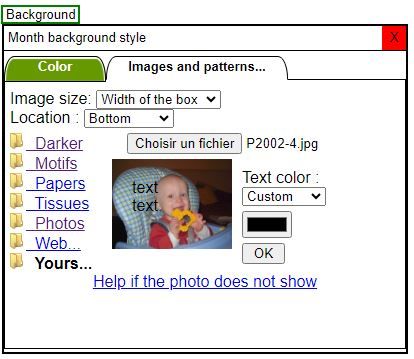
The Personal..., Web... links, and for certain funds, the Photo link, allow you to respectively display a personal photo, a web photo from another site or a social network, or a photo from the calagenda site.
Define precisely the dimension then the position of the photo on the calendar element: choose either a fixed size (16, 24 or 32 pixels, or a precise size with the 'Size' option), or a variable size equal to the height or width of the element. With the 'Box size' option the photo risks being distorted.
The text color will be either Automatic (background color of the layer below) or custom
Pictograms
Certain funds (daily boxes, calendar, birthdays, activity tracking, etc.) have a 'Picto' link: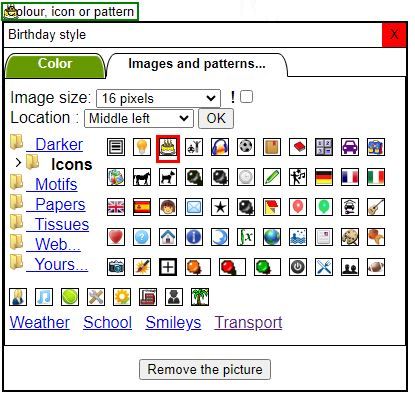
If it is a box for a specific day in the calendar, several pictograms may be displayed. present for the same day (diary, birthday, birthday, activity monitoring, school holidays). A consistent choice of the size and position of each pictogram will help maintain an advantageous graphic design.
With the Info tab, it is also possible to select the events to be taken into account for the display.
- In addition to the pictograms available in the old version, you can choose a pictogram in one of the 'Weather', 'Emoticons', 'Transport', or 'School' themes.
- The check box
 (important) is to be checked in moderation..., for example if your diary is too busy: if you declare a pictogram as important, (for example the pictogram assigned to the diary) the other pictograms of the same day will only be displayed if they themselves are declared important. If no pictogram defined as important is present for this day, the non-important pictograms will be displayed.
(important) is to be checked in moderation..., for example if your diary is too busy: if you declare a pictogram as important, (for example the pictogram assigned to the diary) the other pictograms of the same day will only be displayed if they themselves are declared important. If no pictogram defined as important is present for this day, the non-important pictograms will be displayed. - Note that instead of using this notion of importance, if possible choose the 'Do not display' options in the 'Agenda', 'Birthdays', Holidays to wish', etc. drop-down lists. The difference is this:
- With the 'Do not display' options, the event (calendar, birthday, etc.) will never be displayed for this calendar
- With the notion of importance, the display of the event will depend on other events present for the same day.
See as well :
- Customizing the calendar
- Calendar management
- Birthday management


 Voir cette page sur le site français
Voir cette page sur le site français