Mozilla Firefox is an internet browser that works on most operating systems (Windows, MacOS, Linux, Android...) both on computers and on smartphones.
Mozilla Firefox is 100% compatible with calagenda.
Print a calendar with the Firefox browser
Display the calendar to print.
From the menu of Firefox, choose 'File', then 'Print...' or click  , or click top right
, or click top right  , then 'Print...'
, then 'Print...'
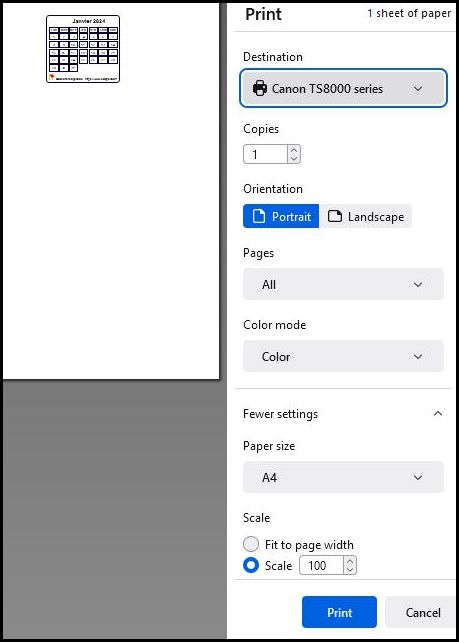
- Choose the orientation : "Landscape" or "Portrait" depending on the layout you want.
- Choose 'Paper size : A4, A3, 10X15, etc.
- Check with the Firefox preview that the calendar will print entirely on a single page: if this is not the case, two different methods allow you to change the size of the calendar:
- or size the calendar with the print preview of Firefox, by acting on the margins and/or the scale: this quick method will also act on the size of the characters, therefore on the readability.
- either click on Cancel, and correct the dimensions of the calendar or the photo with the 'Boxes' or 'Photo' tabs: With this method, you will have better control on the one hand of the size of the boxes, on the other hand of the size of the characters .
- Chech 'Original' in 'Format'.
- Uncheck 'Headers and Footers'.
- Check 'Print backgrounds'
- Click "Print".
Create a calendar in PDF format with Firefox
Follow points 1-6 above, as with printing the calendar, but instead of clicking Print:
- Choose the destination : "Save to PDF".
- Click Save...
Retention of personal data
The calagenda site uses the latest technologies that combine the functions of websites, allowing access to remote public data, and mobile applications, which operate independently and in the absence of an internet connection.
For experts:
- Local textual data is stored using the standard W3C method (localStorage).
- Local images are stored in a database internal to the browser (IndexedDB standard).
- Disconnected mode uses Services Workers technology to store the files necessary for this operation.
To delete the Firefox browser cache data (History and pages viewed) without deleting calendar data, birthdays, birthday wishes, activity tracking, periodic reports :
- Open the Firefox browser.
- Click on the menu (
 ) at the top right, (Open application menu)
) at the top right, (Open application menu) - In 'History', click on 'Clear recent history'.
- Choose the 'Time range for clear' : (Ererything to delete whatever the period).
- Uncheck 'Site settings" and 'Offline website data'.
- Click "Clear now".
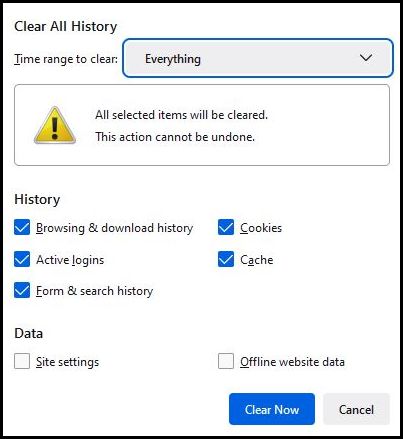
Deletion of your personal data
The user does not have to assert the right to be forgotten with the site manager, because the personal data is not stored on a remote server, but, on your equipment, in a browser storage space. . You will find below the procedure to delete from the Microdoft Edge browser all your personal data entered with the calagenda site.
WARNING: if you want to find your personal data later, either on this computer or on another piece of equipment, back up your calendar data , and possibly back up the calendar customizations .
To delete all of your Calendar, Birthdays, Birthday Wishes, Activity Tracking, Periodic Reports, and Calendar Customization data:
- Open the Firefox browser.
- Click on the menu (
 ) at the top right.
) at the top right. - Choose 'Settings'.
- Click on 'Privacy & Security'.
- In 'Cookies and Site Data', click on 'Manage Data'.
- In 'Search websites', type 'calagenda.global'.
- Click on 'Remove Selected', then on 'Save changes'.
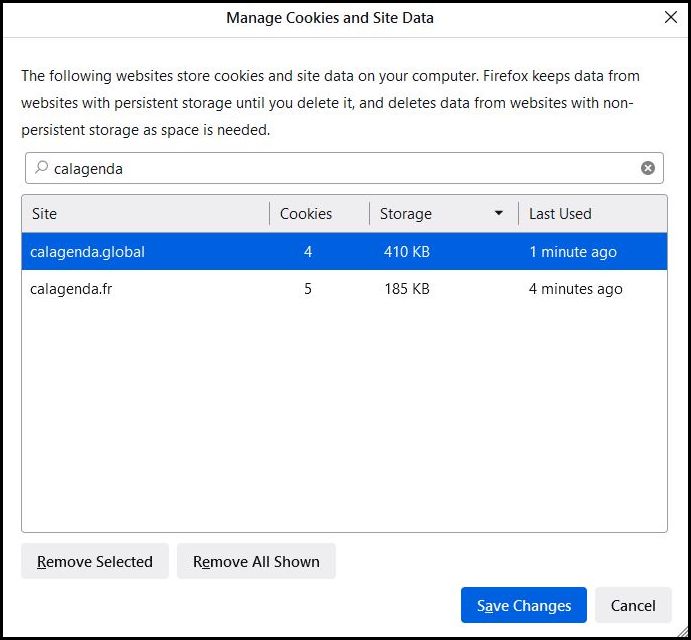
Work in offline mode
The new version of Firefox works in offline mode, as well as all Android and Windows versions from 44.
The files needed for offline mode will be deleted if you check 'Offline web data' in the delete history dialog, in which case you will only need to install offline mode again to allow local operation, i.e. without an internet connection.
Configuration
Calagenda works perfectly with a standard installation of Mozilla Firefox.
Note, however, that the storage of calendar data, birthdays, names wishes, activity report, is incompatible with private browsing, and that you should not check 'Delete cookies and site data when Firefox is closed' in the settings.


 Voir cette page sur le site français
Voir cette page sur le site français