If the site's calendar templates aren't enough for you, you can create personal calendars and save them to your computer for later use.
The floppy disk  , located above each calendar, is reserved for this use. A flashing floppy disk indicates that customizations made since opening the browser have not been saved.
, located above each calendar, is reserved for this use. A flashing floppy disk indicates that customizations made since opening the browser have not been saved.
Calendar data, birthdays, holidays to wish for, are not affected by this backup, because they are automatically saved as real.
The principle of backups and restorations
Each calendar model (12 models in total) has an icon (  to display the calendar corresponding to the model or
to display the calendar corresponding to the model or  for the open calendar) and a check box which is checked by default if the model contains modifications not saved since opening the browser.
for the open calendar) and a check box which is checked by default if the model contains modifications not saved since opening the browser.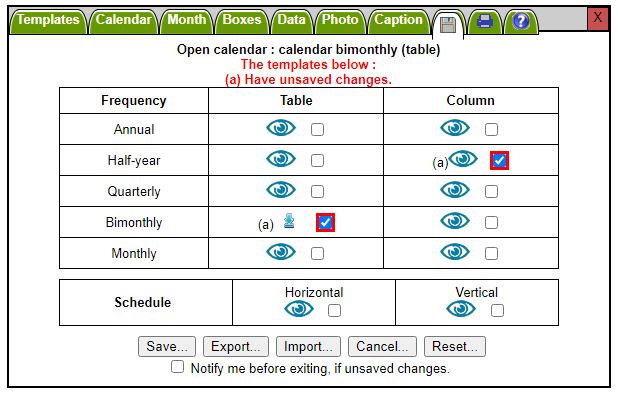
The 'Save...', 'Export...', 'Import...', 'Cancel...', and 'Reset...' buttons bring together all the useful procedures:
- The 'Save...' button allows you to quickly and easily save your changes made since you opened the browser. You can therefore make a maximum of 12 different backups (one per model). Note that this is the saving of the personalization, that is to say the modifications made via the 'Calendar', 'Month', 'Boxes', 'Info', 'Photo' and 'Caption' tabs.
to make a backup:- Click "Save..."
- Choose the calendar(s) to save by checking or unchecking the relevant check boxes
- Click on one of the two buttons "Selected calendars..." or "Open calendar..."
- Go to the site's home page
- With the drop-down lists at the top right, choose the year, the frequency (annual, monthly, quarterly, etc.), and the period,
- Click OK
- The 'Export...' and 'Import...' buttons are intended to save to a file, for later import from another computer or another browser. (see below).
You can also use export and import to keep, for a given template, several different customizations, for example, for a monthly calendar, a file for each month.
Note that any photos from your hard drive, used to make your calendar, are not included in the export. You must therefore redisplay them using the 'Photo' tab or the 'Background' buttons, after import. - The 'Cancel...' button allows you to cancel the personalization carried out since opening the browser, without having to restart it.
- The 'Reset' button cancels all customizations made with the browser. You will thus find the design of the calendar(s) as it was the first time you consulted the site.
- If you check the box "Warn me before exiting in case of unsaved changes", a message will possibly be displayed in the case of customization changes that have not been saved. Note that this function is not operational on all browsers, and only works if you leave the site with the red cross at the top left.
To create and save a personal calendar on your hard drive
This procedure is recommended if you want to customize a calendar on one computer and then use it on another computer, or if you want to use a personal calendar across multiple browsers.
- Choose from the calendar examples the one that best suits what you are looking for.
- Display the calendar corresponding to the period and the desired format, with the 'Templates' tab.
- Personalize it with the 'Calendar', 'Month', 'Boxes', 'Photo', 'Info' and 'Caption' tabs
- Click on the floppy disk (
 )
) - Select (check) the open calendar, and uncheck the others.
- Click on 'Export...', then on 'The models selected above'
- The procedure for saving the file to your hard drive depends on the browser used (see below)
To open and view a personal calendar previously saved on your hard drive
- Display a calendar randomly, for example using the menu at the top left (Direct Access)
- Click on the floppy disk (
 )
) - Click 'Import...' and select the file to import.
- After displaying the calendar, if you wish to keep this template as the default template even after reopening your browser, save the template in memory, with the tab ('
 Save...' button then 'The templates selected above') .
Save...' button then 'The templates selected above') .
Downloading and browsers
The file saving procedure depends on the one hand on the browser used, and on the other hand, for certain browsers, on the download options chosen.
- With Google Chrome on Windows, the procedure depends on the settings: click on the 'Personalize and control Google Chrome' button (
 ) then on Settings. At the end of the page, click on 'Show advanced settings'. In the 'Downloads' section, preferably choose 'Always ask for or save files'. This option will make it easier to choose the location of the file, with the opening of a window.
) then on Settings. At the end of the page, click on 'Show advanced settings'. In the 'Downloads' section, preferably choose 'Always ask for or save files'. This option will make it easier to choose the location of the file, with the opening of a window. - With the Microsoft Edge browser, click at the top right on
 , choose 'Settings', and click in the left pane on 'Downloads'. You can then choose your options for downloading the files.
, choose 'Settings', and click in the left pane on 'Downloads'. You can then choose your options for downloading the files. - With Google Chrome on Android (on tablets and smartphones), the file is downloaded to the 'Download' folder: several methods allow you to retrieve the 'export.txt' file:
- Launch the 'Downloads' app: select the file and use the share button (
) ) to send your data via Gmail, Email, Drive, Google+, etc. You choose, so you control the privacy of your data.
) to send your data via Gmail, Email, Drive, Google+, etc. You choose, so you control the privacy of your data. - or go to Settings, and choose 'Storage', then 'Downloads'.
- or launch the 'Explorer' application, and open the 'Download' folder.
- Launch the 'Downloads' app: select the file and use the share button (
- With Mozilla Firefox, click on 'Open menu' (
 ), then on Options, and in the 'General' tab preferably choose 'Always ask for or save files.
), then on Options, and in the 'General' tab preferably choose 'Always ask for or save files. - With Safari on iPad or iPhone: downloading files is not available natively, because Apple wants to favor its own applications, but several extensions (tweaks) are available, free or paid, for example:
- Safari Download Enabled Tweak (free)
- Safari Downloader (free)
- Safari Download Manager (paid)
- Downloader+ tweak for Safari (paid)
- Note: the installation of other applications (for example QuickOffice) also provides the download function to Safari.
- With Opera: in the menu, choose Settings, then in the Downloads section, preferably choose 'Ask the destination for each file before downloading'.
See also :


 Voir cette page sur le site français
Voir cette page sur le site français