Print a calendar with Google Chrome
Click the menu (  ) at the top right, and click Print, or 'Right mouse button, Print...'
) at the top right, and click Print, or 'Right mouse button, Print...'
and then, as shown below: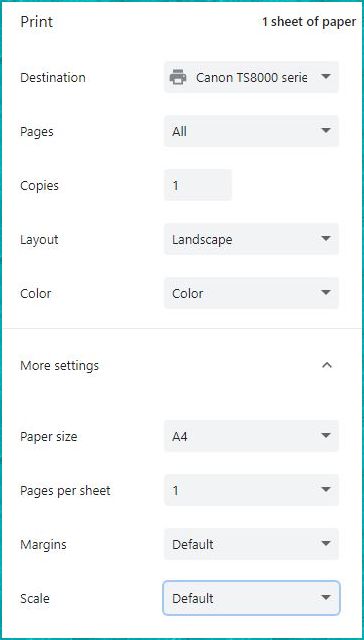
- Choose “Landscape” or “Portrait” depending on your desired calendar format.
- Choose the paper size: A4, A3, 10X15, etc.
- Uncheck 'Headers and footers'.
- Check with the preview that the calendar will print entirely on a single page: if this is not the case, two different methods allow you to modify the size of the calendar:
- or size the calendar with Google Chrome's print preview, by adjusting the margins and/or scaling: this quick method will also affect the size of the characters, and therefore readability.
- either click on Cancel, and correct the dimensions of the calendar or the photo with the 'Boxes' or 'Photo' tabs: With this method, you will better control the size of the boxes on the one hand, and the size of the characters on the other hand .
- Click "Print."
Create a PDF calendar with Google Chrome
Follow steps 1-4 above, as for printing the calendar, but instead of clicking Print:
- Choose "Save as PDF" from the "Destination" drop-down list.
- Click Save...
Retention of personal data
The calagenda site uses the latest technologies which combine the functions of websites, allowing broad access to remote public data, and mobile applications which operate independently and in the absence of an internet connection.
For the experts:
- Local textual data is stored using the W3C standard method (localStorage).
- Local images are stored in an internal browser database (IndexedDB standard).
- Disconnected mode uses Service Workers technology to store the files necessary for this operation.
To delete Google cache data (History and pages viewed) without deleting calendar data, birthdays, holidays, activity tracking, periodic reports :
- Open Google Chrome.
- Click the menu (
 ) at the top right, (Customize and control Google Chrome tooltip)
) at the top right, (Customize and control Google Chrome tooltip) - Click on 'Settings'.
- Click on 'Privacy and security'
- Click on 'Clear browsing data'.
- Select the 'Advanced Settings' tab.
- Uncheck the 'Cookies and other site data' box.
- Click 'Clear Data'.
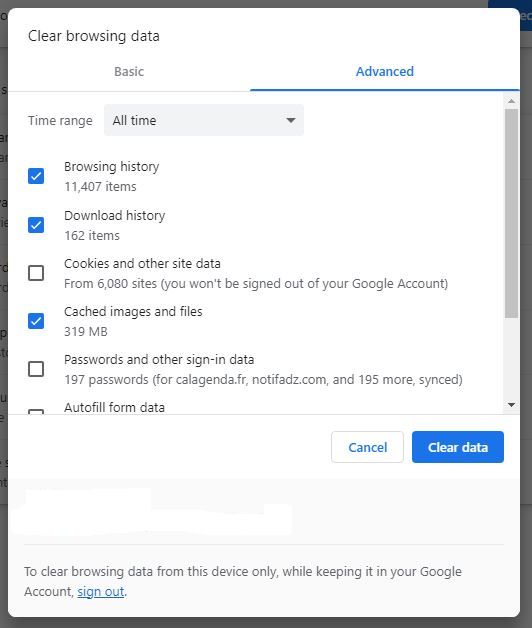
Deletion of your personal data
The user does not have to assert the right to be forgotten via the site manager, because personal data is not stored on a remote server, but, on your hardware, in a browser storage space. . Below you will find the procedure to delete from Google Chrome all your personal data entered with calagenda.
PLEASE NOTE: if you wish to find your personal data later, either on this computer or on other hardware, make a backup of your calendar data , and possibly a backup of your calendar customizations .
To delete all your calendar data, birthdays, holidays, activity tracking, periodic reports, and calendar customization:
Removal on Windows
- Open Google Chrome
- Click on the menu (
 ) at the top right.
) at the top right. - Choose 'Settings'
- Select 'Privacy and security'
- Click on 'Site settings'
- Click on 'View permissions and data stored across sites'
- Click on 'Cookies and other site data'
- Click on 'Show all cookies and site data'
- Search for the site "calendar.calagenda.global" and click on the trash can.
Removal on Android
- In the applications list (
 ), open the settings (
), open the settings ( ).
). - Choose 'Applications'
- Choose 'Chrome'
- Tap 'Storage'
- Tap 'Manage Storage'
- Press 'Manage'
- Search for 'calagenda', select the application, press the trash can and validate.
Working offline
Google Chrome works in offline mode since version 46, on Windows and Android.
The files required for offline mode will be deleted if you delete 'Cookies and other site data' (see "To delete Google cache data" above), in which case you will only need to reinstall offline mode to allow a local operation, i.e. without internet connection.


 Voir cette page sur le site français
Voir cette page sur le site français