This free application without registration request allows for example:
- The display and printing of a calendar with one saint per day, or with two saints per day, or up to four saints per day
- The recording, for his loved ones and his family, of the names to wish.
- Registration of public holidays, national holidays, religious holidays, specific to each country, each religion, each company, or personal.
To obtain this dialog box,
after displaying the calendar ,
click in the box corresponding
to the party you want...
You can then:
- Change the names to display
(name of the saints),
for example according to your religion,
the holidays used in your country,
or the first names used in your family.
- Save names to wish,
for your friends and loved ones.
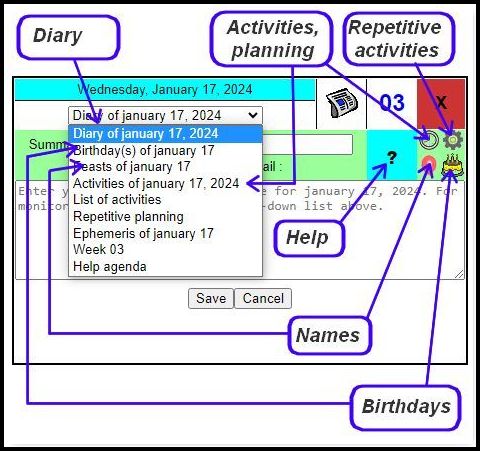
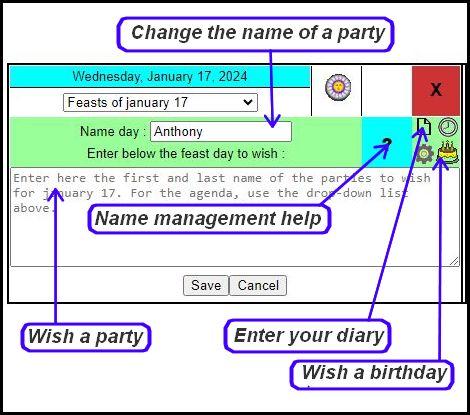
Customize the display of the names of saints on the calendar:
- To decide whether or not to display the names of saints on the calendar, or to display two saints per day, use the 'Data' tab located above each calendar. The 'Holidays to display' drop-down list offers several options:
- Display one first name per day, for a classic calendar. In this case, To display the first name of one of your relatives (first name usually absent in the calendar), instead of the usual saint, Display the calendar of the month concerned, click in the box of the day for which you wish to modify the feast , edit the party name, and click Save .
Note: to return to the original party, clear the Party input area and click Save . - Do not display saints, for example for an annual calendar.
- Display all first names, for example to help you choose a first name.
- Names are displayed in italics. If you want a display in normal characters, add the following line in the style sheet, behind the 'Calendar' tab:
.h_nomfete{font-style:normal;} - To display public holidays, national holidays, religious holidays, Mother's Day, Father's Day:
- If the date is fixed (always the same day of the month), preferably use the name of the saint to display.
- Display the relevant calendar, and tick ' Holidays and bank holidays ', in the 'Data' tab. Feasts and holidays will thus be displayed in place of the saint.
- Otherwise, use the activity tracker,
 , with the activity 'party'. If you enter the Remark field for a feast activity , the feast (name of the saint) will be replaced by the remark.
, with the activity 'party'. If you enter the Remark field for a feast activity , the feast (name of the saint) will be replaced by the remark.
- To assign a color or an icon to the days for which a party has been recorded, choose 'All activities' or 'Holidays' from the drop-down list present in the 'Data' tab. If you don't like the default color, or if you want to put an icon in the box, instead of the color, click on ' Activity List ' in the ' Info' tab , and change the color for the ' party ' activity , or choose an icon, as well as its size and position in the box.
- To please your friends, and also to promote this site, please send them the address of the monthly calendar corresponding to their party, for example
https://calendar.calagenda.global/index.php?type=monthly&month =1&fetes=11 (monthly calendar with one saint per day)
https://calendar.calagenda.global/index.php?type=monthly&month=1&fetes=21 (monthly calendar with two saints per day)
https://calendar.calagenda.global/index.php?type=monthly&month=1&fetes=41 (monthly calendar with four saints per day)
Save the names to wish for your loved ones, and find them automatically each year:
- Display a calendar, for example the annual calendar, or one of the calendars accessible via the top left menu (Direct access).
- Simply click on the corresponding day.
- The dialog box that is displayed allows you to view the events existing on this date on the one hand, and to add, modify and delete a desired party on the other.
To add or modify an event, enter or modify your text, for example the name and surname of the person concerned, and click on 'Save' .
Tip: if you want part of the text entered not to be visible when the calendar is displayed, frame this text with "{" and "}", or with "<" and ">": example: {born on February 29, 1960}. This information will also be hidden in the tooltip, and will only be visible in the input box.
You can save multiple parties for the same day.
'Save' . - If you wish to make several modifications to the same month, for several dates, you can move the dialog box with the mouse by clicking on its title. The box will then be anchored. To make the box float again, click on the red cross.
- Note that you can move the calendars by clicking on the title (the month in the monthly calendar, the week number in the weekly calendar), to facilitate entry.
Choose how you want to display the names on the calendar:
- Note that the 'Names to wish' automatically refer to the same date each year, whereas the 'Holidays and public holidays' are specific to each year, their date not necessarily being fixed.
- For calendars, in the 'Data' tab, the 'Names to wish for' drop-down list offers several display choices:
- 'Aspect of the box' to display only graphic information (colour, pictogram or pattern) in the boxes for which a party to wish has been recorded. If you choose a pictogram, you can specify its size and position in the box. By default, the pictogram
 is displayed.
is displayed. - 'Display the text' to display the detail, ie the first and last name of the people you have entered, on one or more additional lines.
You can assign a specific color to the holiday text you want.  For calendars in columns: 'Compact text' for a display on a single line, at the location of the saints, so as not to increase the height of the calendar, to allow for example printing on a single page (the data will possibly be truncated).
For calendars in columns: 'Compact text' for a display on a single line, at the location of the saints, so as not to increase the height of the calendar, to allow for example printing on a single page (the data will possibly be truncated).
In the case where the saints are displayed, the saint will be replaced by the desired feast day, in bold.
You can assign a color, a pattern or a pictogram to the box.- 'Do not display' to not display the desired holidays in the calendar.
Note that these choices are specific to each calendar model , i.e. you can, for example, choose to display the holidays you want in detail, with the text, in the monthly calendars, a pictogram (icon) in the quarterly calendars, and choose not to display the desired holidays in the annual calendars. The size of the icon and its position in the box are also specific to each calendar model: choose a larger size for monthly calendars, and smaller for annual calendars, and a different position for table calendars and those in column. The default values, for each model, are already adjusted to the best, but you will be able to modify them, in particular if you modify the size of the boxes. - 'Aspect of the box' to display only graphic information (colour, pictogram or pattern) in the boxes for which a party to wish has been recorded. If you choose a pictogram, you can specify its size and position in the box. By default, the pictogram
- To save changes to the calendar design , use the floppy disk (
 ).
).
Find the date of a name to wish, display all the names to wish, or those of a given period, etc.
- Click on 'Search' , in the 'Data' tab, or choose 'Direct access', 'Agenda', 'Search' in the menu at the top left.
- The search form offers multiple possibilities. You can restrict the search to a period, an event (for example, only holidays to wish for, or with a filter made up of one or more keywords, for example: -
To display the holidays to wish for in September, enter ' september" in the filter.
- To display the holidays to wish for from September to November, enter 'september or october or november' in the filter.
- To find the date of Audric's birthday, enter 'Audric' in the filter.
You can format the search result for possible printing.
See the search documentation for more information.
Save your names to wish.
- All your personal data, so the holidays to wish for, are stored in real time on your computer, tablet or smartphone. This method preserves your privacy.
- In return, you must perform a backup periodically, for example every month. The procedure is very simple: choose 'Direct access', 'Agenda', 'Export'... You can save the file obtained on your hard drive, on a USB key, or in the cloud. See backup/export
documentation for more. - The export will also be useful if you want to view the holidays you want on several computers, on your tablet, or your smartphone. The form allows for example a partial export, over a given period or a given event (diary, birthdays, holidays to wish), for a possible exchange with your work colleagues or your family.
See as well :
- Impression
- Birthday management


 Voir cette page sur le site français
Voir cette page sur le site français