This online software allows you to save,
display, print and find:
- your appointments, meetings, invitations.
- your detailed activity monitoring
(holidays, work, leisure, etc.).
- all the events of the day.
To obtain this dialog box,
and fill in your diary,
after displaying the calendar ,
click in the box corresponding
to the desired day...
display, print and find:
- your appointments, meetings, invitations.
- your detailed activity monitoring
(holidays, work, leisure, etc.).
- all the events of the day.
To obtain this dialog box,
and fill in your diary,
after displaying the calendar ,
click in the box corresponding
to the desired day...
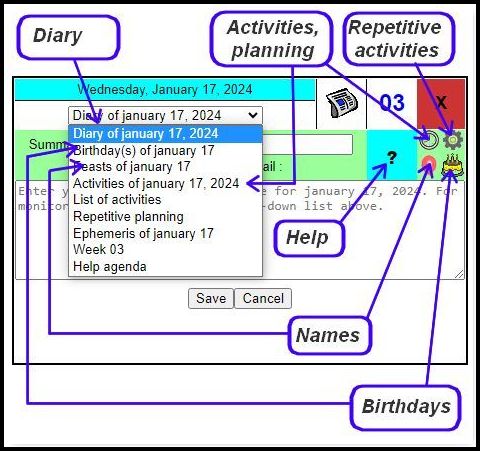
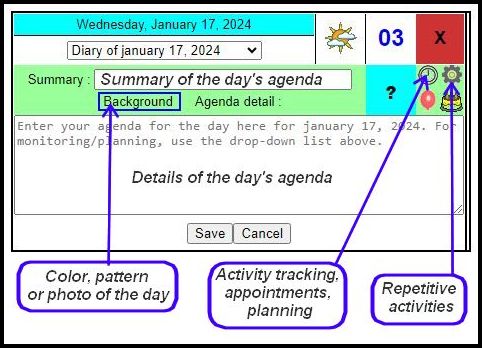
The data entered is not stored on a web server. They are not transmitted over the Internet. They are stored on your computer, tablet or smartphone, thus preserving your privacy. A procedure for backing up your data is available to you, and the possibility of using it in offline mode guarantees you the availability of your calendar at any time, for consultation and updating.
Save an appointment, a meeting, an invitation, an event, in the calendar.
- Display the calendar corresponding to the day for which you want to record an event. If the event is close to today's date, choose a calendar with the menu at the top left (Direct access).
- Simply click on the corresponding day and choose 'Agenda for...' from the drop-down list.
- The dialog box that is displayed (see above) allows you to view the events existing on this date on the one hand, and to add, modify and delete a calendar entry on the other.
- To add or modify an event, enter or modify your text, and click 'Save' .
- To delete an event, erase the text, and click on 'Save' .
- For calendar entries, two input areas are available:
- The 'Summary' input area allows you to fill in either the highlight of the day, or a short summary of the day.
- The input area directly below 'Summary' allows you to record the provisional details of your appointments, meetings, events (schedules, participants, objectives, etc.), and to provide any additional information after the meeting or appointment (decision, minutes, etc.)
- Tip: if you want part of the text entered not to be visible when the calendar is displayed, frame this text with "{" and "}", or with "<" and ">": example: {hidden text }. This information will also be hidden in the tooltip, and will only be visible in the input box.
- The 'Background' sensitive zone is used to assign a color, a pattern, a pictogram or a photo to the box of the day . You can thus make a birthday calendar with the photos of your loved ones in the boxes of the days corresponding to their birthday.
- Choose 'Activities' from the drop-down list, (or click on the pictogram
 ) to enter your activity monitoring , note there working time, overtime, days off, public holidays, sales, purchases, customers, prospects, or any other activity .
) to enter your activity monitoring , note there working time, overtime, days off, public holidays, sales, purchases, customers, prospects, or any other activity .- Appointments can be made with activity monitoring. Automatic planning
allows quick registration of recurring, daily or weekly appointments (every day, every Monday, etc.) Activity tracking includes activities of the planning type, which, with a start and end date , a possible fixed price and hourly cost, will help the liberal professions, craftsmen, home helpers and childminders . - Management of holidays and holidays :
Customize the display of holidays : add your own holidays, define their color in your calendars, count holidays over a year or over a period spanning several years, etc.
- Appointments can be made with activity monitoring. Automatic planning
- If you wish to make several modifications to the same month, for several dates, you can move the dialog box with the mouse by clicking on its title. The box will then be anchored. To make the box float again, click on the red cross.
- Note that you can move the calendars by clicking on the title (the month in the monthly calendar, the week number in the weekly calendar), to facilitate entry.
To delete your calendar data:
- To delete calendar data for a single day, click in the box for the day concerned, delete the information, then click on 'Save'.
- You can also automatically delete calendar data over a period of days, months, or years.
View calendar entries on the calendar.
- For calendars, the 'Agenda' drop-down list present in the 'Data' tab located above each calendar offers several choices:
- 'Cell appearance' to display only graphic information (colour, pictogram or pattern) in the cells for which a diary entry has been recorded. If you choose a pictogram, you can specify its size and position in the box. By default, the pictogram
 is displayed.
is displayed. - 'Show detail' to display the detail of diary entries on one or more lines. In this case, it is also possible to display, for example, a pictogram which will make it possible to differentiate the diary from other events, for example birthdays or names to wish.
You can assign a specific color to the calendar data text. - 'Show summary' to display the eventual summary, with or without graphic information, such as a box color or a pictogram.
 For column calendars: 'Compact detail' and 'Compact summary' for display on a single line, at the location of the saints, so as not to increase the height of the calendar, to allow for example printing on a single page (the data will possibly be truncated).
For column calendars: 'Compact detail' and 'Compact summary' for display on a single line, at the location of the saints, so as not to increase the height of the calendar, to allow for example printing on a single page (the data will possibly be truncated).
If the saints are displayed, the saint will be replaced by the agenda, in bold.
You can assign a color, a pattern or a pictogram to the box.- 'Monitoring only' to display only the activity monitoring data (text or aspect of the box), and not to display the diary data: useful for example if a childminder wishes to print a calendar for the parents, with only the data of their child(ren).
- 'Do not display' to not display calendar entries in the calendar.
- 'Cell appearance' to display only graphic information (colour, pictogram or pattern) in the cells for which a diary entry has been recorded. If you choose a pictogram, you can specify its size and position in the box. By default, the pictogram
- Planning-type activities can be displayed in the form of a planning, with a timetable.
- To save changes to the calendar design , use the floppy disk (
 ).
).
Find the date of an appointment, display all appointments with a given person, over a given period, etc.
- Click on 'Search' , in the 'Data' tab, or choose 'Direct access', 'Agenda', 'Search' in the menu at the top left.
- The search form offers multiple possibilities. You can restrict the search to a period, or with a filter made up of one or more keywords.
You can format the search result for possible printing.
See the research documentation for more information.
Back up your calendar data.
- All your personal calendar data is stored in real time on your computer, tablet or smartphone. This method preserves your privacy.
- In return, you must perform a backup periodically, for example every month. The procedure is very simple: choose 'Direct access', 'Agenda', 'Export'... You can save the file obtained on your hard drive, on a USB key, or in the cloud. See backup/export
documentation for more. - Exporting will also be useful if you want to view your agenda on several computers, on your tablet, or your smartphone. The form allows for example a partial export, over a given period or a given event (diary, birthdays, holidays to wish), for a possible exchange with your collaborators.
See as well :


 Voir cette page sur le site français
Voir cette page sur le site français