Print a calendar with Microsoft Edge
Click on the menu (  ) at the top right and select 'Print...', or press 'Right mouse button, 'Print...'
) at the top right and select 'Print...', or press 'Right mouse button, 'Print...'
then, as shown below:
- Choose "Landscape" or "Portrait" depending on the layout you want.
- In the additional settings choose the paper size: A4, A3, 10X15, etc.
- Uncheck 'Headers and Footers'.
- Check with the preview that the calendar will print entirely on a single page: if this is not the case, two different methods allow you to change the size of the calendar:
- or size the calendar with the print preview, by acting on the margins and/or the scale: this quick method will also act on the size of the characters, therefore on the readability.
- either click on Cancel, and correct the dimensions of the calendar or the photo with the 'Boxes' or 'Photo' tabs: With this method, you will have better control on the one hand of the size of the boxes, on the other hand of the size of the characters .
- Click "Print".
Create a calendar in PDF format with Microsoft Edge
Follow points 1-4 above, as with printing the calendar, but instead of clicking Print:
- Choose "Save as PDF" from the "Printer" drop-down list.
- Click Save...
Retention of personal data
The calagenda site uses the latest technologies that combine the functions of websites, allowing access to remote public data, and mobile applications, which operate independently and in the absence of an internet connection.
For experts:
- Local textual data is stored using the standard W3C method (localStorage).
- Local images are stored in a database internal to the browser (IndexedDB standard).
- Disconnected mode uses Services Workers technology to store the files necessary for this operation.
To delete Microsoft Edge browser cache data (History and pages viewed) without deleting calendar data, birthdays, birthday wishes, activity tracking, periodic reports :
- Open the Microsoft Edge browser.
- Click on the menu (
 ) at the top right, (Tooltip Settings and more)
) at the top right, (Tooltip Settings and more) - In 'History', click on 'Clear browsing data'.
- Select the 'Advanced Settings' tab.
- Uncheck the 'Cookies and other site data' box.
- Click "Clear now".
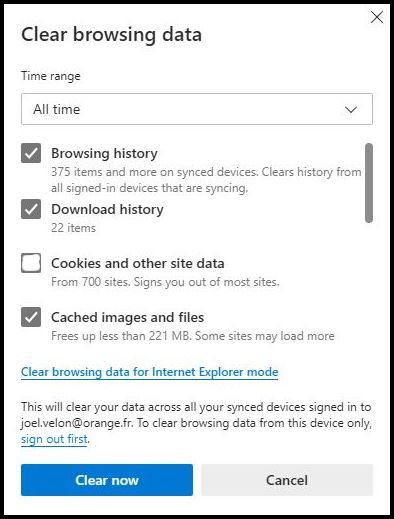
Deletion of your personal data
The user does not have to assert the right to be forgotten with the site manager, because the personal data is not stored on a remote server, but, on your equipment, in a browser storage space. . You will find below the procedure to delete from the Microdoft Edge browser all your personal data entered with the calagenda site.
WARNING: if you want to find your personal data later, either on this computer or on another piece of equipment, back up your calendar data , and possibly back up the calendar customizations .
To delete all of your Calendar, Birthdays, Birthday Wishes, Activity Tracking, Periodic Reports, and Calendar Customization data:
- Open Microsoft Edge
- Click on the menu (
 ) at the top right.
) at the top right. - Choose 'Settings'
- Click on 'Cookies and site permissions'
- Click on 'Cookies and site data'
- Click on 'Show all cookies and site data'
- Search for 'calagenda' and click on the trash can corresponding to the site.
Work in offline mode
The new version of Microsoft Edge based on Chromium works in offline mode.
The files needed for offline mode will be deleted if you delete 'Cookies and other site data' (see above "To delete Microsoft Edge browser cache data"), in which case you will only need to install offline mode again to allow local operation, i.e. without an internet connection.


 Voir cette page sur le site français
Voir cette page sur le site français